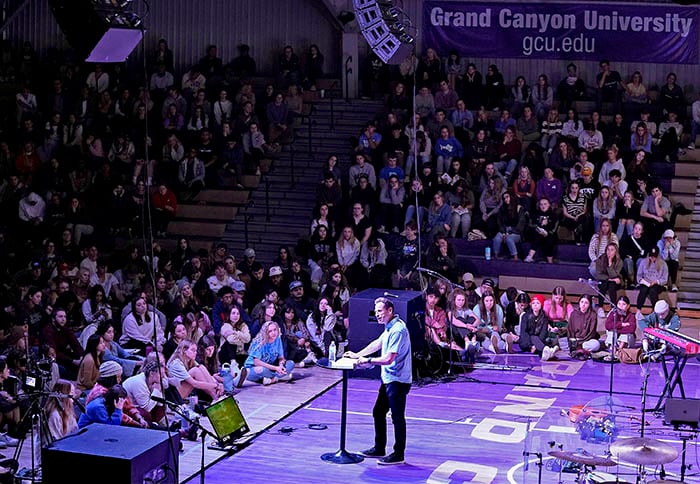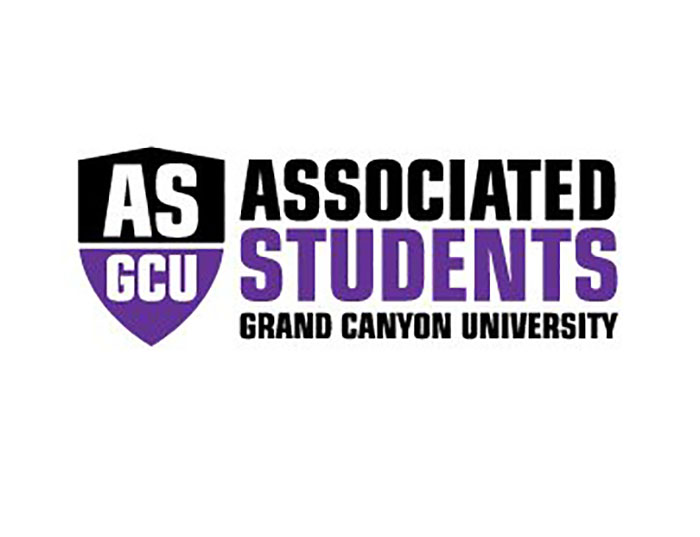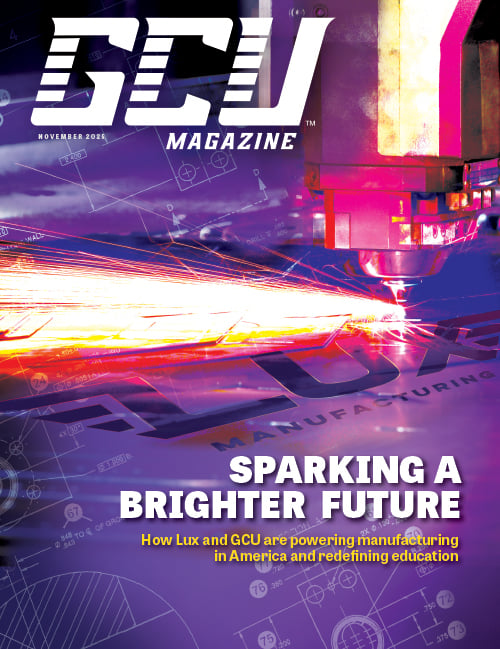GCU Tech Support reports that some of the University's eBooks are now compatible with the Nook - the Barnes & Noble brand eBook reader. The following instructions can help students download their electronic textbooks onto their Nook device.
- Download eBook from Canyon Connect.
- Check 'Automatically sign me into this document in the future,' then click file and save a copy of the eBook to your desktop.
- Turn on the Nook and hook up the USB cable.
- Click Start, choose My Computer and double click the Nook drive.
- Highlight the eBook file on the desktop and drag it to the Nook drive and drop it into the 'my documents' folder.
- Remove the USB cable from Nook and click the Nook menu button.
- Select 'my library,' then click 'check for new content' and click on 'my documents' to select the eBook.
According to Tech Support, the Nook is currently the only eReader that is compatible with GCU eBooks. GCU does not endorse any eReader.
GCU Tech Support is on Twitter - tweeting on a daily basis. Students and employees do not have to follow Tech Support, and can simply visit twitter.com/gcutechsupport for the latest information.